The Issue
Remote desktop barcode scanning was scanning with erratic caps. Sometimes uppercase. Sometimes lowercase. Totally inconsistent.
We tried many different settings on the scanners themselves based on a ton of googling and reading the scanner programming documentation, but nobody (that I have found) had posted a fix that actually worked. In fact several scanner settings I found in other “fixes” even made the problem much worse, giving me random characters instead of just caps.
Our Remote Desktop Barcode Scanning Setup
I thought I would change it up a bit and post a general I.T. fix today (I do both). I was recently tasked with getting remote desktop barcode scanning to work correctly on some warehouse computers. The scanners were Symbol LS2208 USB scanners. They were scanning into UPS Worldship keyed import.
The Fix!
It turns out the issue was not in the scanner settings at all. It was in the Remote Desktop settings. What you need to do is:
Remote Desktop Connection > Local Resources > Keyboard > On this computer
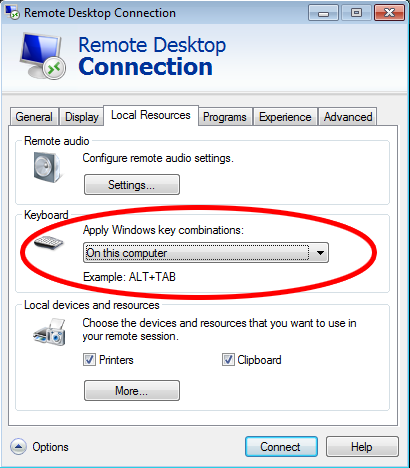
That instantly fixed all our problems! One little drop-down setting was the entire problem, and none of the assholes posting about it online had ever said a word about it. Thanks for nothing internet!
On the plus side, I now know everything about scanner settings. Some of that is actually pretty useful. If you check out the documentation there are settings for:
- Override Caps Lock Key
- Makes the data scan in as coded, regardless of the state of the keyboard caps lock key
- Enable Keypad Emulation
- Sends characters through as ASCII
- Enable Simulated Caps Lock
- Software based caps lock setting
- Convert All to Upper Case
- Scans in upper case regardless of keyboardcaps lock setting
- Keystroke Delay
- Makes the scanner type slower if RDC is having trouble keeping up

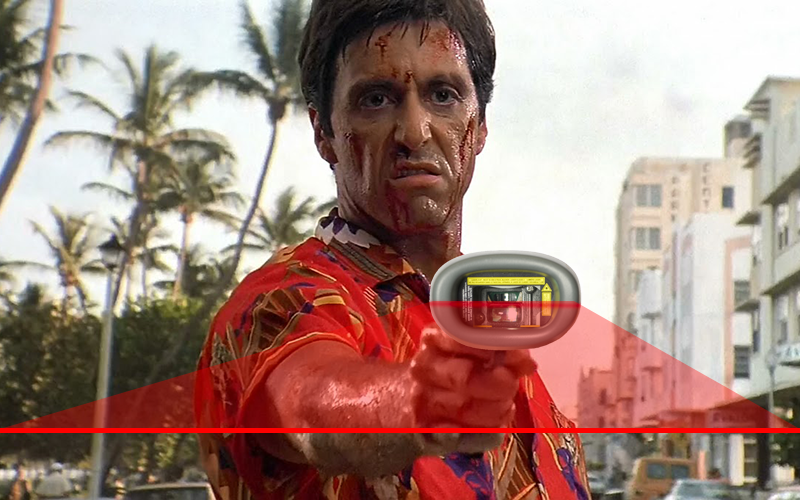
The answer I was looking for since I had exactly the same issue
THANKS A LOOOOT.
You’re welcome, I’m glad it was helpful!
Exactly what I was looking for! THANKS!
YOU ROCK!!! Thank you! Instantly solved our problem.
I was trying to figured this out for days !!! Had the same problem, I was going to re-install the whole OS.
Pure genius ! Thanks a lot.
Very good. Thank you!
Awesome, fixed my problem!
YEAH!!!! Weeks of frustration… problem SOLVED!!!! THANK YOU!!!!
Today i had the same problem and it takes me 10 minutes to find this solution!
Saves me a lot of time, thanks you very much!!!
works like a charm, thanks!